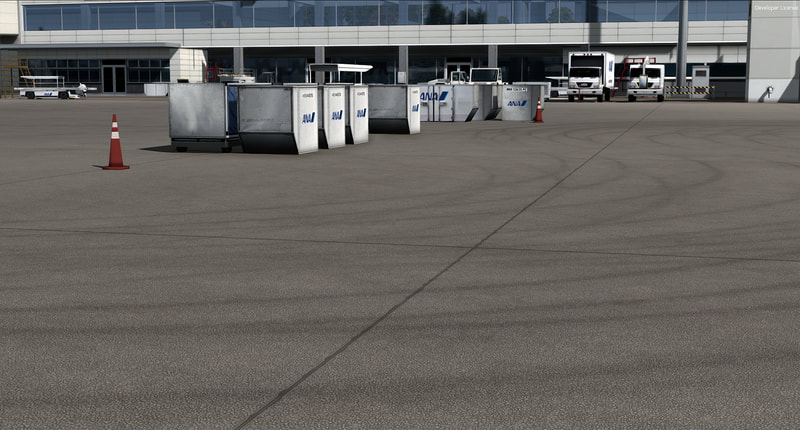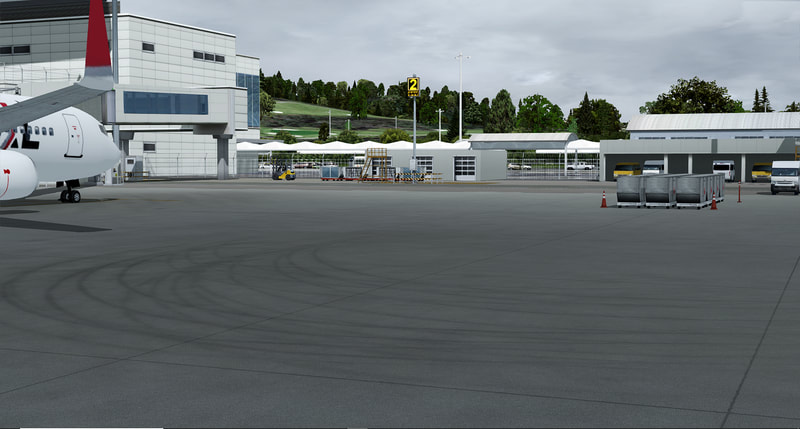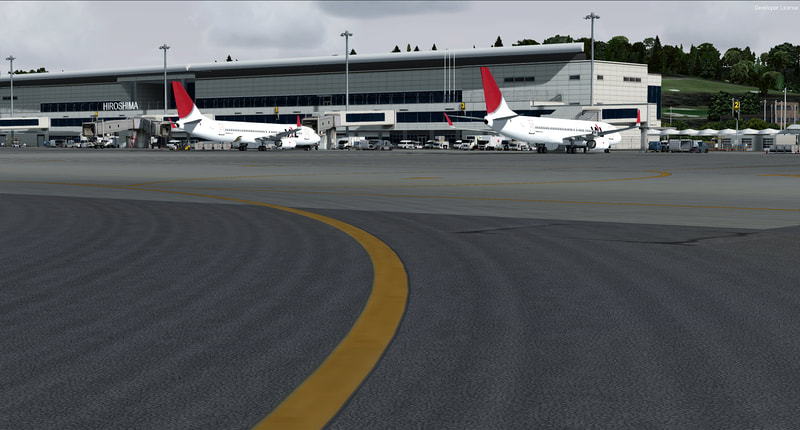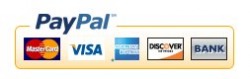
We accept PayPal with major Credit Cards. Purchase here and receive direct download with convenient aftermarket service assistance.
Downloadable Software Products purchased online are non-refundable.
Downloadable Software Products purchased online are non-refundable.
DO NOT BUY THE PRODUCT IF YOU HAVE FSX, FSX STEAM, OR P3DV3/2/1 SIM PLATFORMS. THE PRODUCT IS MEANT SPECIFICALLY FOR P3DV5 SIM PLATFORM ONLY. NO REFUNDS GIVEN SHOULD YOU CHOOSE TO IGNORE THIS WARNING.
Hiroshima Intl - P3DV5
A. AIRPORT BACKGROUND
Hiroshima Airport (広島空港 Hiroshima Kūkō) (IATA: HIJ, ICAO: RJOA) is an airport in the city of Mihara, Hiroshima Prefecture, Japan. Located 50 km (31 mi) east of Hiroshima, it is the largest airport in the Chūgoku region. The New Hiroshima Airport was opened for public use in 1993 as a replacement for the old Hiroshima Airport, which was renamed Hiroshima-Nishi Airport. The old airport was located in a more central waterfront location, but was too small to handle widebody aircraft and could not be expanded. In 1994, the New Hiroshima Airport was renamed to just Hiroshima Airport.
The airport's single runway (10/28) opened with a length of 2,500 m (700 m longer than Hiroshima-Nishi). The runway was then extended to 3,000 m (9,843 ft) in 2001, and its ILS was upgraded to CAT-IIIa in 2008 and CAT-IIIb in 2009. Eighty percent of the airport's domestic traffic is to and from Haneda Airport in Tokyo. The Hiroshima-Haneda route is the fifth-busiest domestic air route in Japan. The only international routes available at this airport are to other Asian countries such as Singapore (Silk Air), South Korea (Air Seoul, Asiana), Taiwan (China Airlines), Hong Kong (Hong Kong Express), Thailand (Nok Air) and China (Air China, China Eastern).
B. PRODUCT FEATURES
• Native P3DV5 SDK product;
• Accurate Terminal, hangars, towers, and airport layout;
• Dynamic Lighting (with 2D ground light splash option);
• SODE animated jetway system for all gates;
• SODE Video Docking Guidance System (VDGS);
• Custom runway and apron/tarmac textures;
• High resolution (7cm-30cm pixel) photoreal seasonal ground textures;
• RJOA Scenery Configurator Tool to tweak for optimum scenery fluidity including seasonal vegetation texture;
• Color-corrected ground textures to reflect real-world topography colors;
• Fully optimized for smooth simulation experience;
• ....and more.
C. SYSTEM REQUIREMENTS
CPU: Intel® Core™ i7-4790 or above highly recommended MEMORY: 16Gb Memory recommended VIDEO Card:
NVIDIA GeForce GTX 970, GDDR5 or higher recommended STORAGE USE: 500Gb SSD (digital drive) minimum, 500Gb
HDD (mechanical drive) minimum.
Adobe Acrobat® PDF Reader 6 minimum to read and print product manual.
D. INSTALLING AND ACTIVATING THE RJOA PRODUCT
Installing and activating the RJOA product is straight forward. Unzip the downloaded zip, extract Installer (EXE) over 700 MB file then simply run the Installer (EXE) and it will locate your P3DV5 location. It will ask for the product Key to activate product in P3DV5. Once installation process completes, the product should be fully functional within your P3DV5 sim platform. No need to manually activate the product in-sim.
The RJOA product data should be located in the following folder: (your P3DV5)\PacSim\PAC-Hiroshima Intl P3Dv5 P3Dv5
E. OTHER REQUIREMENTS - SODE PROGRAM
SODE Program is required for the RJOA jetway animation system and the Video Docking Guidance System (VDGS) to function. You need to install and activate the SODE program. Latest SODE V1.7.1
SODE can be downloaded here: http://sode.12bpilot.ch/?page_id=9
After downloading, run the application to install SODE V1.7.1 in your system. The program should be Registered using the SODE Platform Manager for the P3DV5 sim platform. See User Guide here: http://sode.12bpilot.ch/?page_id=9
The User Guide is also in the Documents folder of (your P3DV5)\PacSim\PAC-Hiroshima Intl P3Dv5 P3Dv5\Document
VDGS models
RJOA supports SODE VDGS models with Placement XML files. In order to see the models in operation or use,
they can be purchased here: https://secure.simmarket.com/12bpilot-sode-vdgs-pack-fsx-p3d.phtml
F. RECOMMENDED SIM SETTINGS, TOOLS AND LIGHTING OPTIONS
Frame rates from scenery complexity and autogen settings were averaged at 30fps. This includes moving sliders 100% to the right. Lower settings yielded much higher frames, but our recommendation is Dense to Extreme Dense for exceptional rates. Since the scenery is 7/30cm/pixel photoreal, it is highly recommended that Mesh Resolution be set at 1 meter within P3D Display Settings (slider 100% to the right). Texture Resolution should also be set at 30cm and above (or slider 100% to the right).
Recommended AI Traffic settings:
AI road/highway traffic should be set at or below 80%. AI aircraft settings should be between 60 and 85%. Above 85% would be unrealistic immersion experience which would result in clogged up AI parking gates, and may lead to stutters and low FPS.
RJOA Scenery Configuration Tool
To gain/manage FPS or alternate between Summer and Winter textures at appropriate seasons, simply use the RJOA Scenery Configuration Tool located at (your P3DV5)\PacSim\PAC-Hiroshima Intl P3Dv5 P3Dv5
Dynamic Lighting
Dynamic lighting works well at night with 2xSSAA Graphics setting, but will also work well 4xSSAA depending on GPU or higher computer systems. For low to medium systems, Dynamic Lighting works well at 4xMSAA and 8xMSAA. Dynamic lighting is also optional and can be checked/unchecked under the P3DV5 Display setting in-sim. If you don't like Dynamic Lighting at all, you can use the 2D light splash option by activating it from the RJOA Scenery Configuration Tool located here: (your P3DV5)\PacSim\PAC-Hiroshima Intl P3Dv5 P3Dv5
G. THIRD PARTY COMPATIBILITY ISSUES.
There are no known issues with Orbx's FTX Vector files, resulting in unwanted duplications of RKSI custom/default vector files. However, if there are any FTX Vector files such as bridges appearing with (beneath or above) our custom bridges and roads, simply run the FTX Vector tool to exclude the offending vector files.
H. KNOWN ISSUES - Dynamic Lighting
Dynamic Lighting may not work at certain angles for some odd reason. This is an EFFECT (.fx) issue related to how Dynamic Lighting effect files are rendered in-sim. Lockheed Martin did not address or fix this in P3Dv5. A work-around for this is to do the following:
Copy and paste the link below to your Windows10 search (left bottom corner of your screen) and open up the Prepar3D.cfg with notepad.
%appdata%\Lockheed Martin\Prepar3D v5
Under Graphics look for the two light source lines below and you'll see the original numbers "=250"
Change the numbers as follows and save.
MAX_POINT_LIGHTS=800
MAX_SPOT_LIGHTS=700
I. PRODUCT DISCLOSURE and DISCLAIMER
Similar to any Flight Simulator (FS) Addons, this product may have issues that are either default (P3Dv5-related) or developer-related. Issues that are P3Dv5-related, whether documented or undocumented are many, but we can only speak for our product. There are no micro-stutters or huge lag in fps as tested but it all depends on end-user system and how each individual sets up their settings in-sim. Overall, the product was overly Optimized to function with sliders maxed at 100% peak for those computers who can afford the high level scenery design. No technical issues were encountered during various beta tests, whether hardware or software-related. Instructions for installation of software are straightforward; however, venturing outside bounds of recommended installation and use is at sole discretion of End-User. We will not bear responsibility for issues resulting from installation of the product, in part or full, into former Flight Simulator sim platform versions, especially 32bit environment, because the product is simply NOT backward compatible. Furthermore, we will not be held responsible if files are altered within software for any reason associated with End-User taste and/or choice.
The product is Non-refundable for these and various other reasons.
Hiroshima Airport (広島空港 Hiroshima Kūkō) (IATA: HIJ, ICAO: RJOA) is an airport in the city of Mihara, Hiroshima Prefecture, Japan. Located 50 km (31 mi) east of Hiroshima, it is the largest airport in the Chūgoku region. The New Hiroshima Airport was opened for public use in 1993 as a replacement for the old Hiroshima Airport, which was renamed Hiroshima-Nishi Airport. The old airport was located in a more central waterfront location, but was too small to handle widebody aircraft and could not be expanded. In 1994, the New Hiroshima Airport was renamed to just Hiroshima Airport.
The airport's single runway (10/28) opened with a length of 2,500 m (700 m longer than Hiroshima-Nishi). The runway was then extended to 3,000 m (9,843 ft) in 2001, and its ILS was upgraded to CAT-IIIa in 2008 and CAT-IIIb in 2009. Eighty percent of the airport's domestic traffic is to and from Haneda Airport in Tokyo. The Hiroshima-Haneda route is the fifth-busiest domestic air route in Japan. The only international routes available at this airport are to other Asian countries such as Singapore (Silk Air), South Korea (Air Seoul, Asiana), Taiwan (China Airlines), Hong Kong (Hong Kong Express), Thailand (Nok Air) and China (Air China, China Eastern).
B. PRODUCT FEATURES
• Native P3DV5 SDK product;
• Accurate Terminal, hangars, towers, and airport layout;
• Dynamic Lighting (with 2D ground light splash option);
• SODE animated jetway system for all gates;
• SODE Video Docking Guidance System (VDGS);
• Custom runway and apron/tarmac textures;
• High resolution (7cm-30cm pixel) photoreal seasonal ground textures;
• RJOA Scenery Configurator Tool to tweak for optimum scenery fluidity including seasonal vegetation texture;
• Color-corrected ground textures to reflect real-world topography colors;
• Fully optimized for smooth simulation experience;
• ....and more.
C. SYSTEM REQUIREMENTS
CPU: Intel® Core™ i7-4790 or above highly recommended MEMORY: 16Gb Memory recommended VIDEO Card:
NVIDIA GeForce GTX 970, GDDR5 or higher recommended STORAGE USE: 500Gb SSD (digital drive) minimum, 500Gb
HDD (mechanical drive) minimum.
Adobe Acrobat® PDF Reader 6 minimum to read and print product manual.
D. INSTALLING AND ACTIVATING THE RJOA PRODUCT
Installing and activating the RJOA product is straight forward. Unzip the downloaded zip, extract Installer (EXE) over 700 MB file then simply run the Installer (EXE) and it will locate your P3DV5 location. It will ask for the product Key to activate product in P3DV5. Once installation process completes, the product should be fully functional within your P3DV5 sim platform. No need to manually activate the product in-sim.
The RJOA product data should be located in the following folder: (your P3DV5)\PacSim\PAC-Hiroshima Intl P3Dv5 P3Dv5
E. OTHER REQUIREMENTS - SODE PROGRAM
SODE Program is required for the RJOA jetway animation system and the Video Docking Guidance System (VDGS) to function. You need to install and activate the SODE program. Latest SODE V1.7.1
SODE can be downloaded here: http://sode.12bpilot.ch/?page_id=9
After downloading, run the application to install SODE V1.7.1 in your system. The program should be Registered using the SODE Platform Manager for the P3DV5 sim platform. See User Guide here: http://sode.12bpilot.ch/?page_id=9
The User Guide is also in the Documents folder of (your P3DV5)\PacSim\PAC-Hiroshima Intl P3Dv5 P3Dv5\Document
VDGS models
RJOA supports SODE VDGS models with Placement XML files. In order to see the models in operation or use,
they can be purchased here: https://secure.simmarket.com/12bpilot-sode-vdgs-pack-fsx-p3d.phtml
F. RECOMMENDED SIM SETTINGS, TOOLS AND LIGHTING OPTIONS
Frame rates from scenery complexity and autogen settings were averaged at 30fps. This includes moving sliders 100% to the right. Lower settings yielded much higher frames, but our recommendation is Dense to Extreme Dense for exceptional rates. Since the scenery is 7/30cm/pixel photoreal, it is highly recommended that Mesh Resolution be set at 1 meter within P3D Display Settings (slider 100% to the right). Texture Resolution should also be set at 30cm and above (or slider 100% to the right).
Recommended AI Traffic settings:
AI road/highway traffic should be set at or below 80%. AI aircraft settings should be between 60 and 85%. Above 85% would be unrealistic immersion experience which would result in clogged up AI parking gates, and may lead to stutters and low FPS.
RJOA Scenery Configuration Tool
To gain/manage FPS or alternate between Summer and Winter textures at appropriate seasons, simply use the RJOA Scenery Configuration Tool located at (your P3DV5)\PacSim\PAC-Hiroshima Intl P3Dv5 P3Dv5
Dynamic Lighting
Dynamic lighting works well at night with 2xSSAA Graphics setting, but will also work well 4xSSAA depending on GPU or higher computer systems. For low to medium systems, Dynamic Lighting works well at 4xMSAA and 8xMSAA. Dynamic lighting is also optional and can be checked/unchecked under the P3DV5 Display setting in-sim. If you don't like Dynamic Lighting at all, you can use the 2D light splash option by activating it from the RJOA Scenery Configuration Tool located here: (your P3DV5)\PacSim\PAC-Hiroshima Intl P3Dv5 P3Dv5
G. THIRD PARTY COMPATIBILITY ISSUES.
There are no known issues with Orbx's FTX Vector files, resulting in unwanted duplications of RKSI custom/default vector files. However, if there are any FTX Vector files such as bridges appearing with (beneath or above) our custom bridges and roads, simply run the FTX Vector tool to exclude the offending vector files.
H. KNOWN ISSUES - Dynamic Lighting
Dynamic Lighting may not work at certain angles for some odd reason. This is an EFFECT (.fx) issue related to how Dynamic Lighting effect files are rendered in-sim. Lockheed Martin did not address or fix this in P3Dv5. A work-around for this is to do the following:
Copy and paste the link below to your Windows10 search (left bottom corner of your screen) and open up the Prepar3D.cfg with notepad.
%appdata%\Lockheed Martin\Prepar3D v5
Under Graphics look for the two light source lines below and you'll see the original numbers "=250"
Change the numbers as follows and save.
MAX_POINT_LIGHTS=800
MAX_SPOT_LIGHTS=700
I. PRODUCT DISCLOSURE and DISCLAIMER
Similar to any Flight Simulator (FS) Addons, this product may have issues that are either default (P3Dv5-related) or developer-related. Issues that are P3Dv5-related, whether documented or undocumented are many, but we can only speak for our product. There are no micro-stutters or huge lag in fps as tested but it all depends on end-user system and how each individual sets up their settings in-sim. Overall, the product was overly Optimized to function with sliders maxed at 100% peak for those computers who can afford the high level scenery design. No technical issues were encountered during various beta tests, whether hardware or software-related. Instructions for installation of software are straightforward; however, venturing outside bounds of recommended installation and use is at sole discretion of End-User. We will not bear responsibility for issues resulting from installation of the product, in part or full, into former Flight Simulator sim platform versions, especially 32bit environment, because the product is simply NOT backward compatible. Furthermore, we will not be held responsible if files are altered within software for any reason associated with End-User taste and/or choice.
The product is Non-refundable for these and various other reasons.